Welcome to our Support Center
Create a calculation and quotation
Start with a calculation
Before we start with a calculation, it is important to know what the product is. After all, the Xiolution operates in accordance with a product. A product is an order type. This can be a book, magazine, or a loose-leaf.
Click calculation to produce a product. When you open this window you will see various icons that describe a particular product. Select the desired product. At that time, a screen will be shown with associated calculation. From here it is important to ask all questions regarding the product to be filled
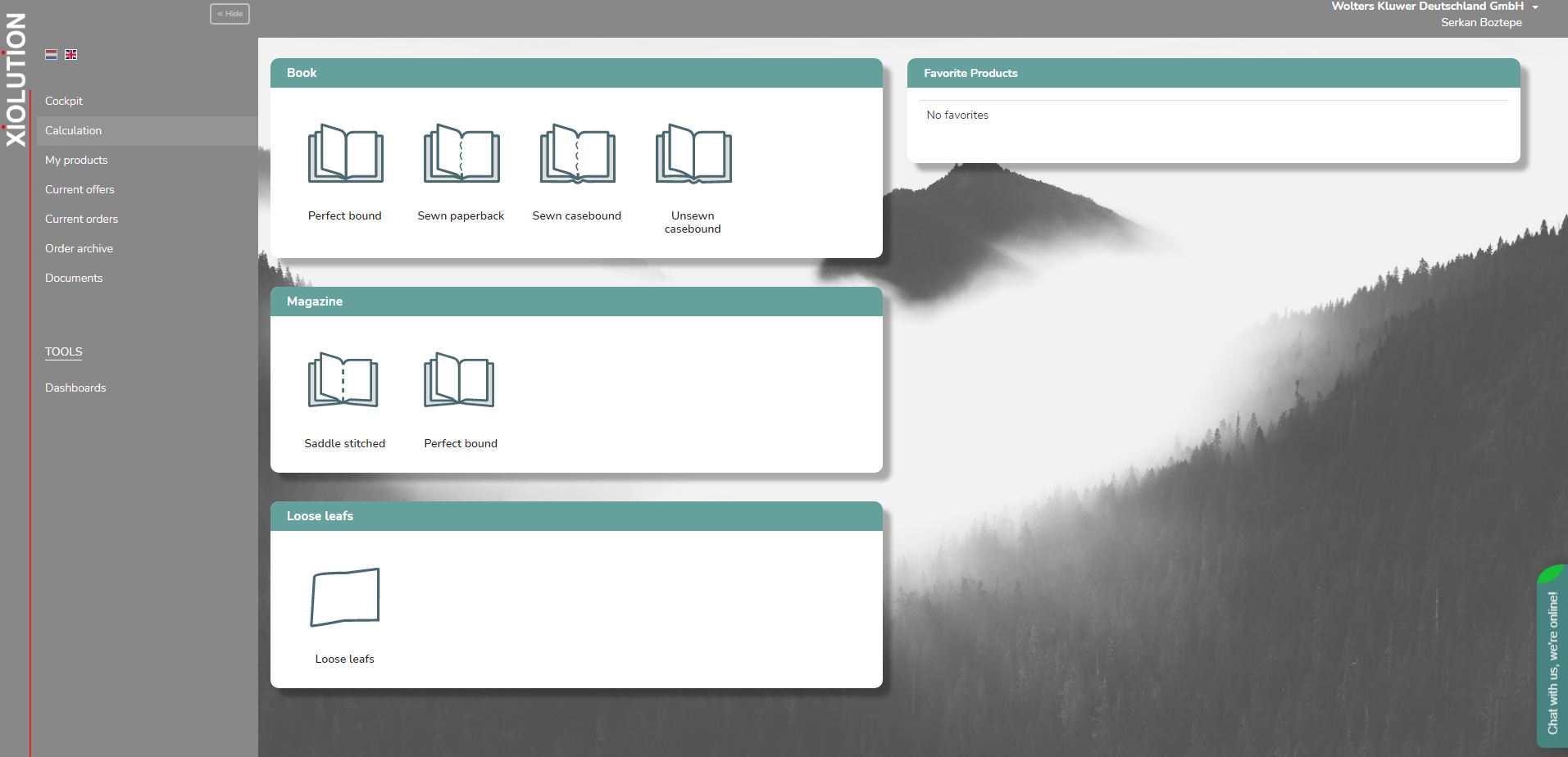
A calculation is made up of various blocks, each with its own parts.
Technical information
Block technical information includes the main features of a product. Make sure the title contains a clear description. This is in fact also used if a quotation or order back to find in the search window.
Product information
Product provides any additional information explicitly for the title subject. Again, given that the PO number is used by Wolters Kluwer. In the block other information are displayed specific features of a title. Think of an ISBN or reference.
Data
This block will be asked which files can expect the supplier. How are delivered files but also what kind of files. It may be that PDF files are sent or that the files must be used from a previous order.
Corrections
In this block, it is possible to indicate whether there are corrections to be delivered on the files. It may be that files used from a previous order, but that in the colophon pressing issue needs to be changed. You can indicate this.
Technical calculation
Here the technical calculation begins. We try to build each part of the calculation. We start with the cover, possibly a front cover, inside and finishing.
Cover
In this block explicitly deals with the cover. Pressing the pen allows you to cover with specific information. lamination of the cover, printing of the cover and the paper type with accompanying gram weight can be entered here.
TIP
Tip – by using the magnifying glass, you can easily search for the right values.
PMS and HKS inks are contained in Xiolution. When you print a PMS selects which value is requested you by clicking the magnifying glass given all possible values PMS.
By front and rear right clicking make you immediately provide the back of the cover of the same value PMS
If you can not choose the right printing or paper. Then it will be that you could not have rights to choose this material.